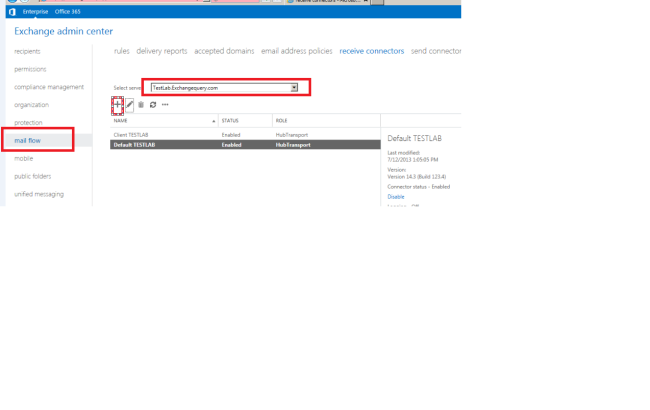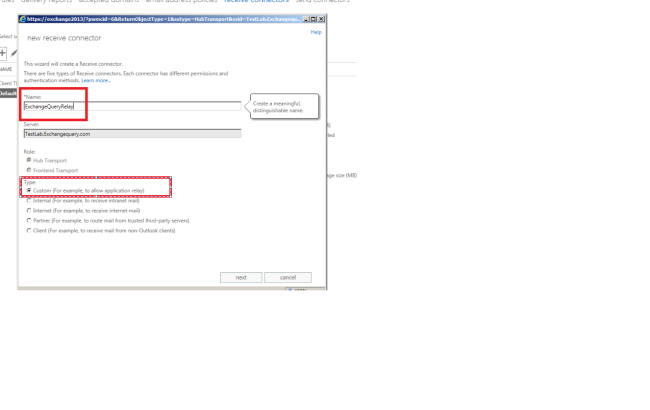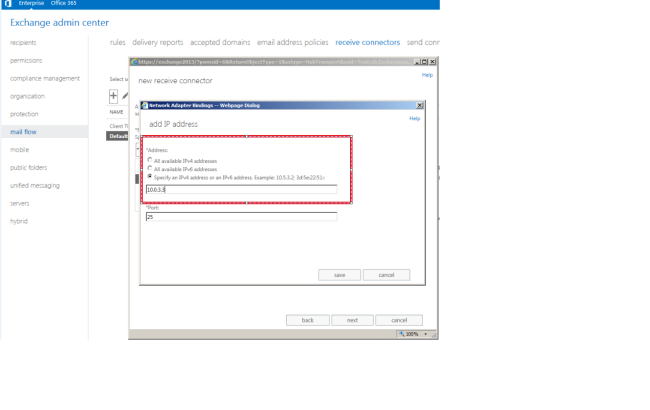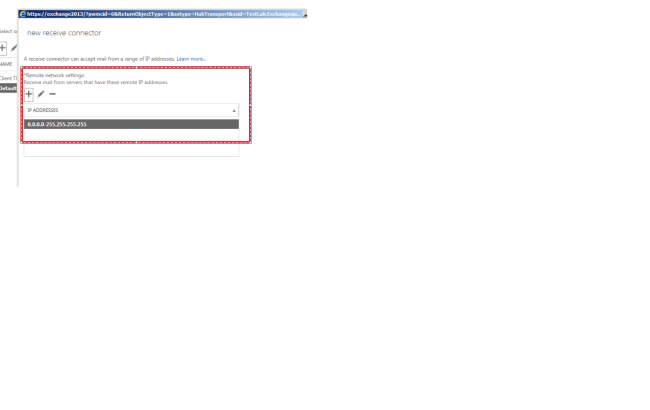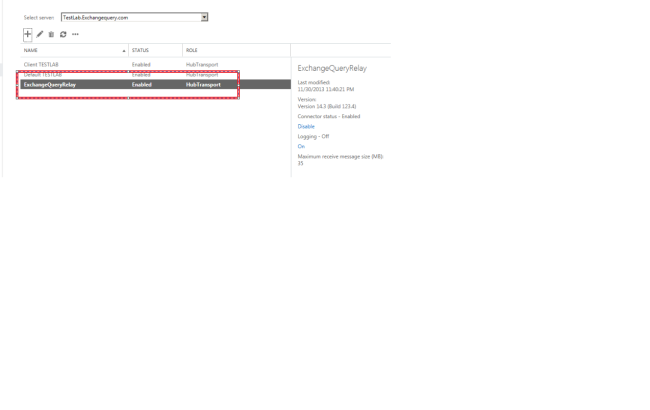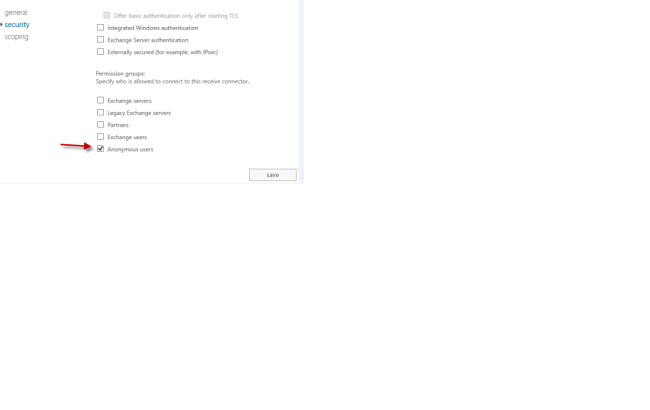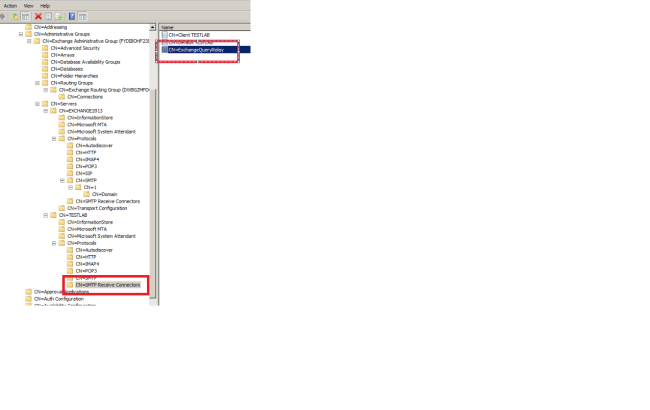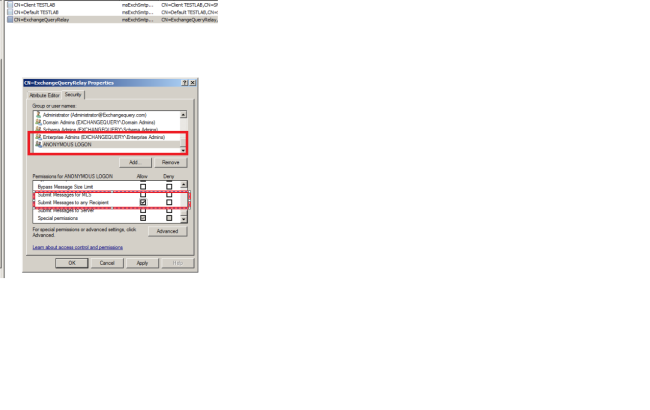At times we might get requirement where we want to send mails in bulk from our messaging system to internal/external users for business case.
Though sending bulk emails is not at all advised due to many factors but however when business demands we do not have any other option other than going further.
The business may demand where we need to configure our mailing system to send advertisements, newsletters to the partners, customers in a week , in a day or even in every 2 hours.
We would need to configure this requirement in a way that it should not be getting affected on the below parameters :
a) Without affecting our normal email operations and without affecting our messaging system performance.
b) Without getting blacklisted as a spammer.
c) The Mass email that we send should Land-Up in the end users inbox ,not in spam folder and shouldn’t be trapped in their filters.
Based on industry best practices i have collected few points which can be taken into consideration when we plan for this type of requirements:
1) Determine how the mass mails are going to be sent from which application ( Whether its internal ip or external ip). Then the mass mailers recipients ( whether it goes only to internal recipients or to both internal and external recipients). If its for internal recipients only the job wouldn’t be more complex.
2) If its going to be from an external IP then better don’t allow to relay these bulk emails through your domain.
3) Its not advised to allow sending bulk emails from an unregistered external ip to external users from your domain since your IP and domain will get blacklisted in a matter of day.
4) If still there is a requirement to send mass mailers from external IP’s make sure the below are met :-
a) Send the mail using a known and registered sender address(domain) of which the domain part is traceable using reverse lookup, and has a valid SPF.
b) Make sure they send all the emails with the correct subject ,message bodies, unsubscribe and adhere to all the local and legal requirements.
c) Try convincing the marketing team or the team who sends bulk email to use a different domain and a different IP address as your connecting IP will get blacklisted easily and will affect your production emails.
5) There are few SMTP appliance that can be placed in the DMZ which can accept emails from the mass mailing apps and can do the job.
There are more number of cheap bulk emailing tools that will do this job easier, including dealing with bounces, unsubscribe requests etc. Its even better to outsource this requirement to any one of them.
Since the major outsourced providers are doing this business for a while in the market they will have all the configurations and settings in place with the ISP’s which will increase the delivery success rate of these emails.
But still if you would like to go for the mass mailing for external IP’s domains to external users through exchange make sure the below conditions are met :
1) Create a dedicated server (CAS+MBX) for doing this job. Configure relay on this server.
2) Create a new database , Create the sender mailbox alone on this new database.
3) Create additional number of transport servers for load balancing since SubmissionServerOverrideList switch cannot be used from Exchange 2013. If you add Exchange 2010 hub server for this then you can use SubmissionServerOverrideList for that DB to use only that HUB server which will not affect the other transport servers.
Also make sure the below values are set in the send connectors :
Maximum concurrent outbound connections: 1000 *
Maximum concurrent outbound connections per domain: 20*
Set-SendConnector -SmtpMaxMessagesPerConnection 200
Also make sure that you alter and configure these values on the relay receive connectors according to the number of bulk emails :
ConnectionInactivityTimeout
ConnectionTimeout
MaxInboundConnection
MaxInboundConnectionPercentagePerSource
MaxInboundConnectionPerSource
MaxRecipientsPerMessage
MessageRateLimit
Finally make sure these bulk emails are sent only during off business hours in-order to avoid load on the transport services during production hours.
Hope this helps !!
Thanks
Sathish Veerapandian
MVP – Exchange Server